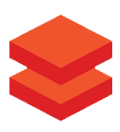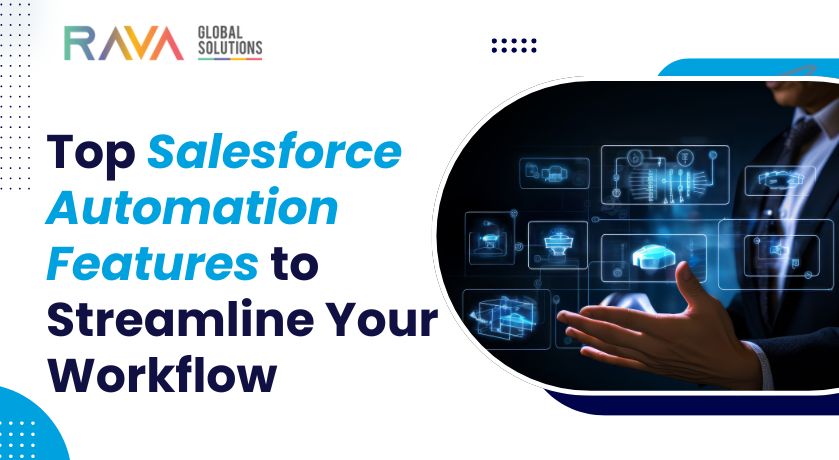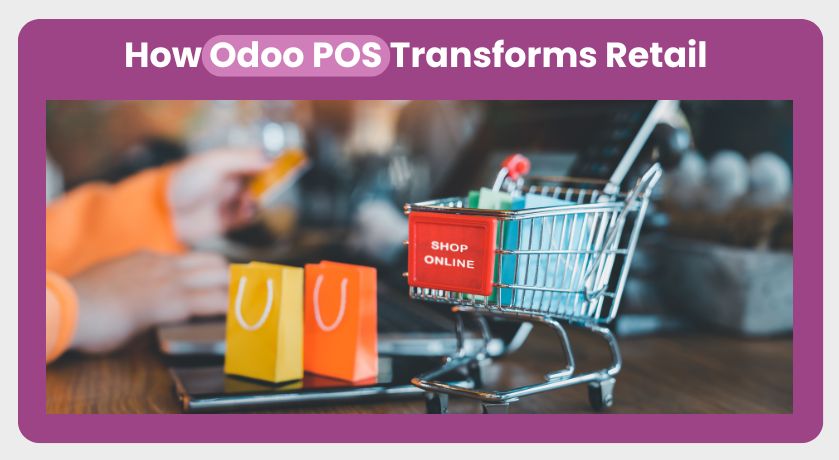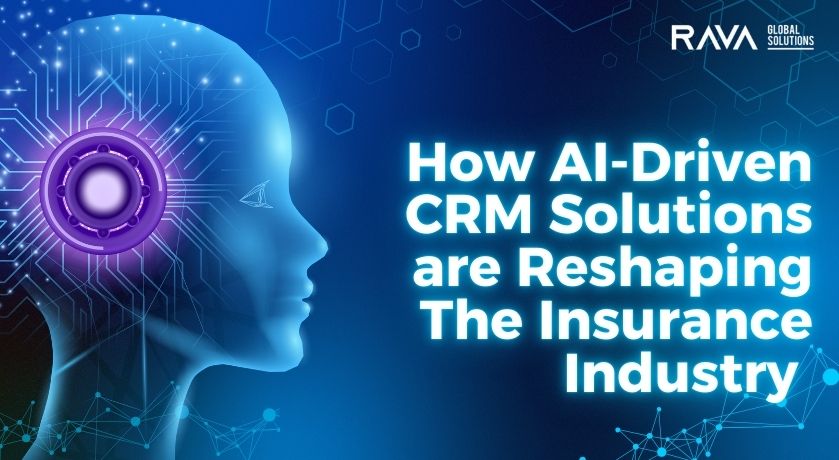What is Portainer?
Portainer is a free and open-source container management platform designed to simplify the deployment and management of Docker environments on desktop, cloud, and edge servers. It provides an intuitive graphical user interface (GUI), enabling users to quickly configure, deploy, and manage their Docker environments without requiring any command line or scripting expertise.
Install Portainer on Docker using docker-compose
Portainer is usually deployed as a Docker container using the Docker Engine.To recap, you can deploy portainer using a persistent volume using the following Docker commands:
Portainer is available in two models:
- Portainer Community Edition (CE): Free, open-source, and straightforward to install.
- Portainer Business Edition (BE): A more feature-rich, enterprise-grade solution.
For this walkthrough, I will be using the CE. There are three ways you can install the Portainer server:
- Docker Standalone
- Docker Swarm
- Kubernetes Cluster
The first command creates a persistent volume where data will be permanently stored.
docker volume create portainer_data
The next command spins a Portainer container using the persistent volume.
docker run -d -p 9000:9000 –name portainer_ce –restart always -v /var/run/docker.sock:/var/run/docker.sock -v portainer_data:/data portainer/portainer-ce:latest
The above command has several flags:
- The
dflag runs the container in detached mode. This simply means that the container runs in the background. - The
-pflag maps port 9000 on the container to port 9000 on the Docker host. - The
--nameoption assigns a custom name to the container, in this case,portainer_ce. The flag makes it possible to assign a human-friendly name compared to the default one assigned by Docker which can be quite complex. - The
--restart alwaysoption instructs Docker to restart the container always in case of a reboot or when stopped. - The
-v /var/run/docker.sock:/var/run/docker.sockcommand maps the Docker socket to the Portainer container so that Portainer can access and interact with the Docker daemon. - The
-v portainer_data:datamaps the data storage on the portainer to the persistent volume calledportainer_dataresiding on the Docker host.
Verify Installation: After running the command above, you can check if Portainer is actually up and running using the docker ps command.
docker ps

Access and Log into Portainer
- Open your web browser: Navigate to
https://<YOUR_SERVER_IP>:9443. - Initial Setup:
- You will be presented with the initial setup page for Portainer Server.
- Follow the setup wizard to create an admin user.
- After creating an account, you will be welcomed with the dashboard.
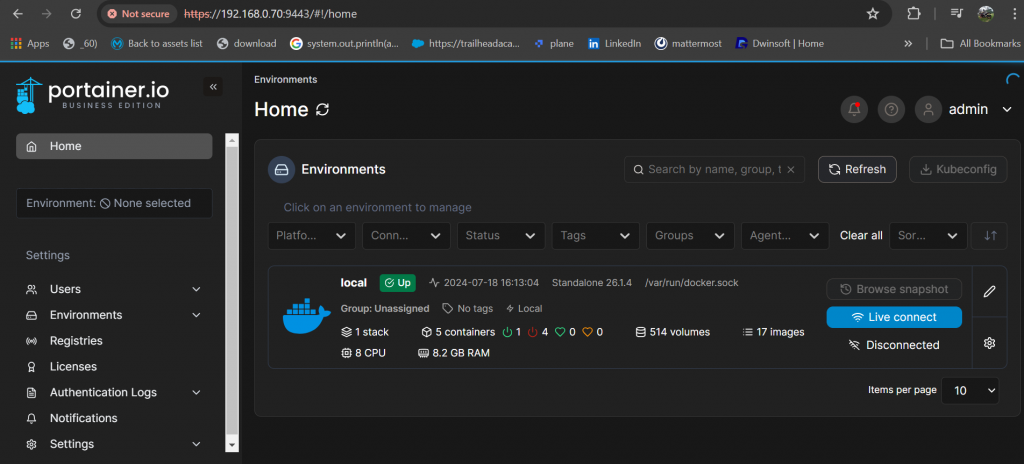
Using Portainer:
- Dashboard Overview:
- The dashboard provides a summary of your environment, including running containers, images, networks, and volumes.
- Managing Containers:
- Easily deploy new containers using the “Add Container” feature.
- View container details, including resource usage, logs, and real-time statistics.
- Start, stop, restart, or remove containers with a few clicks.
- Networks and Volumes:
- Create and manage Docker networks and volumes directly from the Portainer UI.
- Assign containers to specific networks for better isolation and security.
- Image Management:
- Pull images from Docker Hub or private registries.
- Manage and delete unused images to free up space.
- Stacks and App Templates:
- Deploy multi-container applications using Docker Compose files or predefined templates.
- Customize templates to suit your specific application requirements.
Advanced Features:
- Kubernetes Integration:
- Manage Kubernetes clusters and resources with the same ease as Docker environments.
- Deploy applications using Helm charts and manage Kubernetes namespaces, nodes, and pods.
- Security and RBAC:
- Implement RBAC to control access to resources based on user roles.
- Integrate with external authentication providers for centralized user management.
- Monitoring and Logs:
- Access real-time logs and monitor container performance metrics.
- Set up alerts and notifications for critical events.
Conclusion: Portainer is a powerful tool that simplifies the management of Docker and Kubernetes environments. Its user-friendly interface, combined with robust features, makes it an essential tool for developers and DevOps engineers. Whether you’re managing a single Docker host or a complex multi-cluster Kubernetes setup, Portainer provides the tools you need to ensure efficient and effective container management.