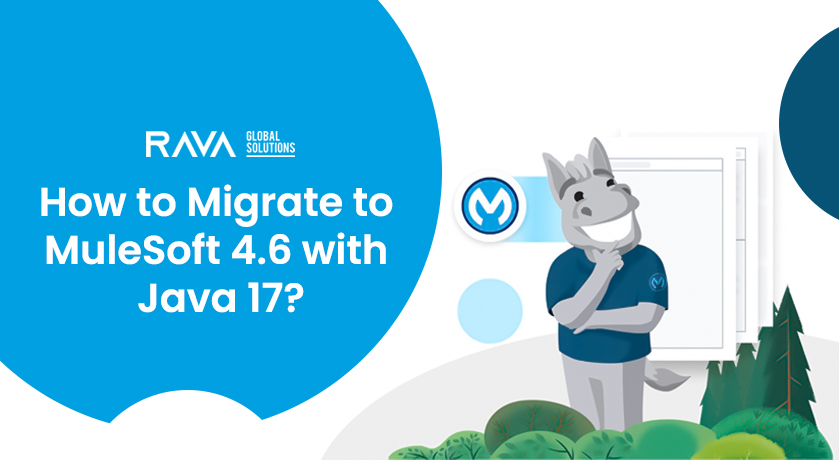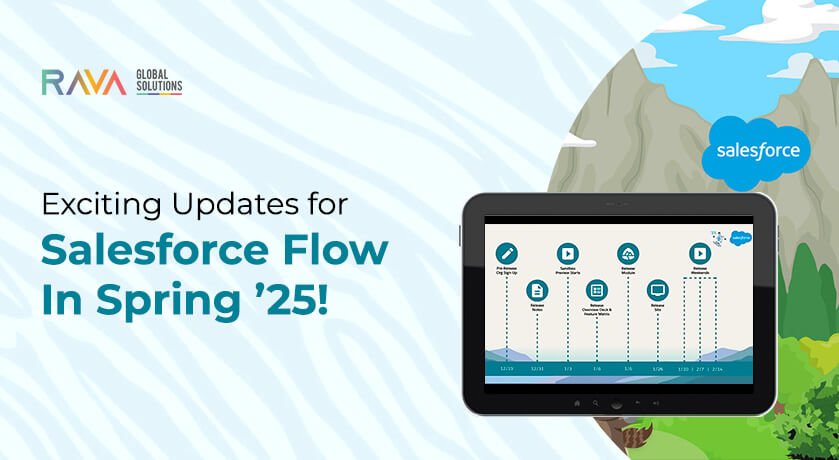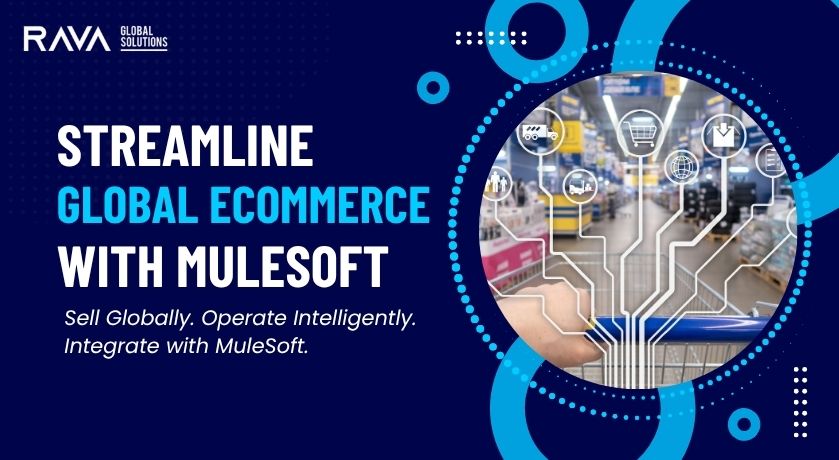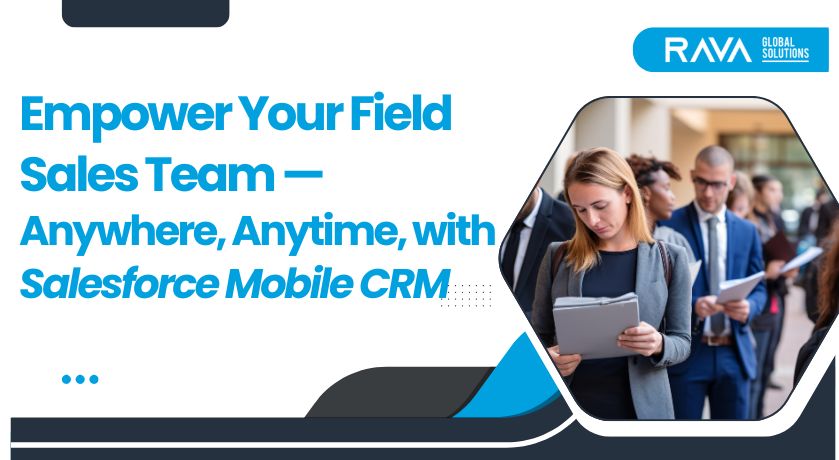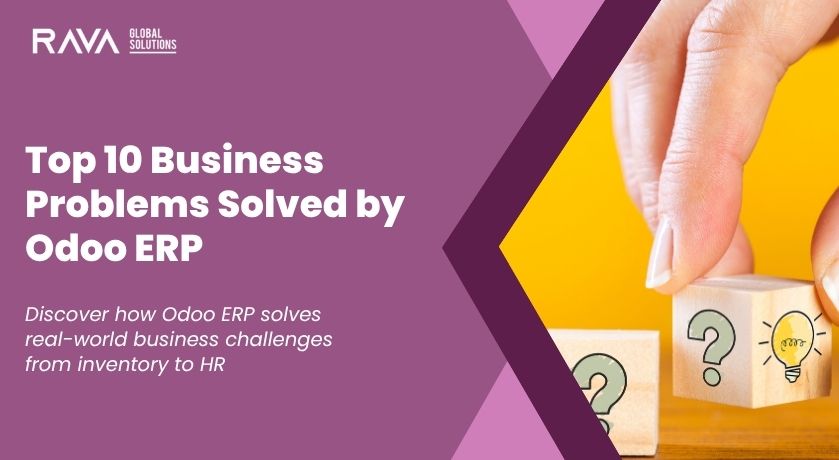CRM systems like Salesforce need clean and up-to-date data for best performance. The reason for duplicates can be many things, like manual entry errors, system integrations, or importing lists without checking for existing records. This blog will teach us how to prepare before mass merge and avoid duplicate data.
The Importance of Clean Data in Salesforce
Duplicate data hinders productivity. When a sales team gets duplicate and cluttered data, they may make mistakes like double contacting clients or missing follow-ups. It affects the working time of the team members and adds more stress to their busy lives. Sometimes, it can even end up in the loss of precious clients.
Teams can better communicate, make informed decisions to help clients, and improve customer experiences with clean data.
Duplicate Data -Explained
You can see duplicates in Salesforce in the form of accounts, leads, contacts, and even opportunities. Duplicates can also decrease a team’s effective performance and affect the credibility of CRM reports. Let’s look at the types of duplicates to understand them better.
- Duplicate Accounts: Multiple records exist for the same organization due to the difference in names, such as “Lion Ltd.” versus “Lion Limited.”
- Duplicate Leads and Contacts: This can occur when you feed different data sources into Salesforce. For example, you may upload the new client list without considering the fact that some of them are returning clients and their names are already in the system.
Impact of Duplicate Records on Performance in Salesforce
Duplicate records aren’t just bulking the database and hindering the team’s work but also impacting data integrity. They sometimes result in:
- Unintentional double outreach to clients.
- Missing important contacts.
- Incorrect analytics reporting.
Tools for Managing Salesforce Duplicates
Salesforce permits the use of a variety of tools in the management of duplicate records. Here are some tips you can try.
- Duplicate Rules: Define criteria to identify a duplicate when adding or importing data.
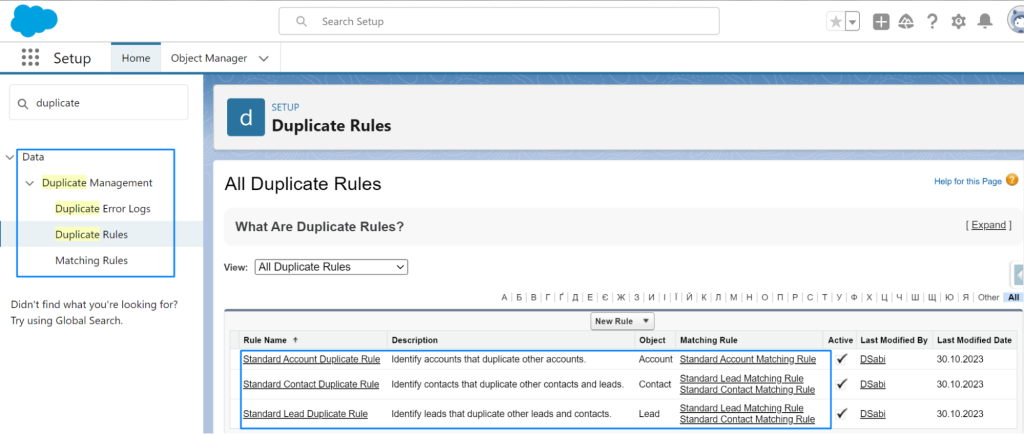
- Matching Rules: Define what is considered a match, such as name and email.
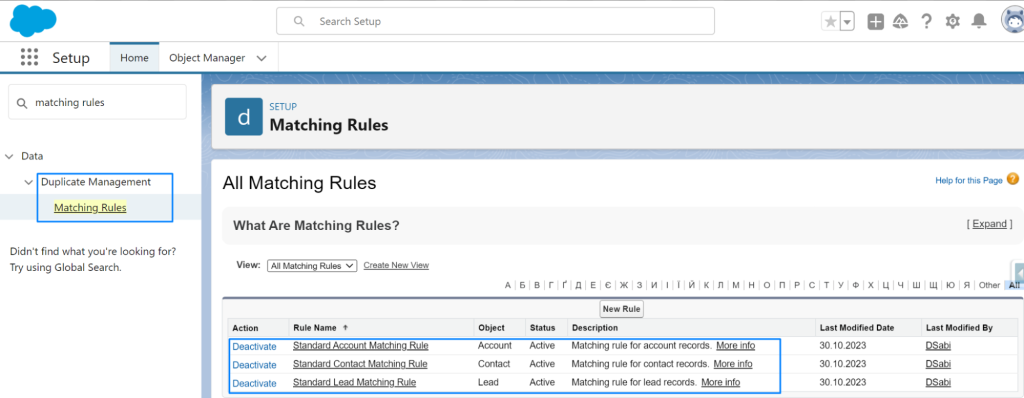
- Duplicate Record Sets: Gather the duplicates that get identified. The filtered data can get into the system after review.
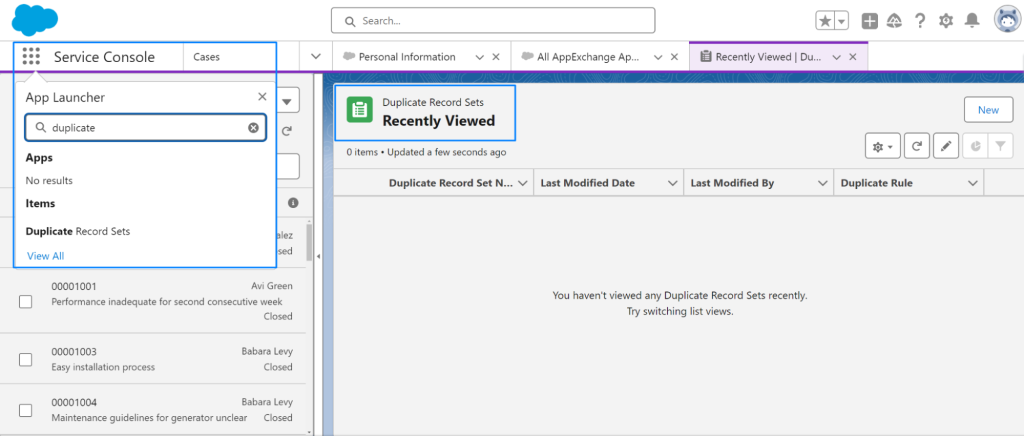
- Custom Reports: Generate reports on the duplication rate and improve management strategies.
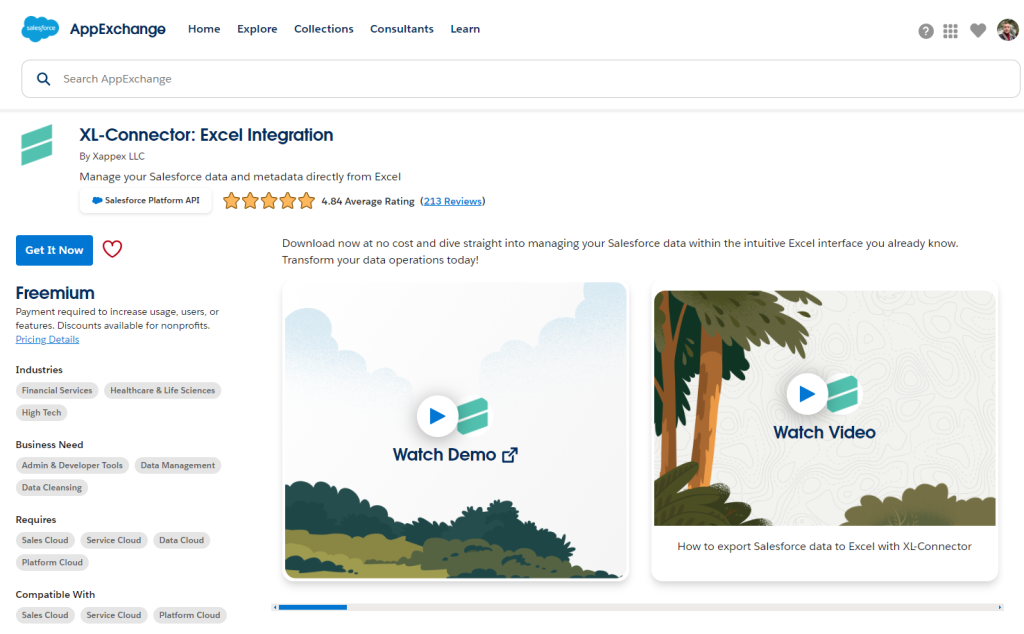
While native Salesforce tools are excellent, more advanced deduplication might be helpful in some scenarios. For example, larger organizations that use vast datasets require advanced tools to avoid duplicate data during the merging process. You can try third-party tools like XL-Connector or Cloudingo.
Preparation Before Mass Merge
Before doing the mass merge, preparation is necessary:
- Data Quality Analysis: Have a quick duplicate check on common patterns and fields like name, email, or company.
- Backup Data: Before a merge, create a data export from the Data Export tool or third-party solutions. Keep a copy of all records to restore the data in an emergency.
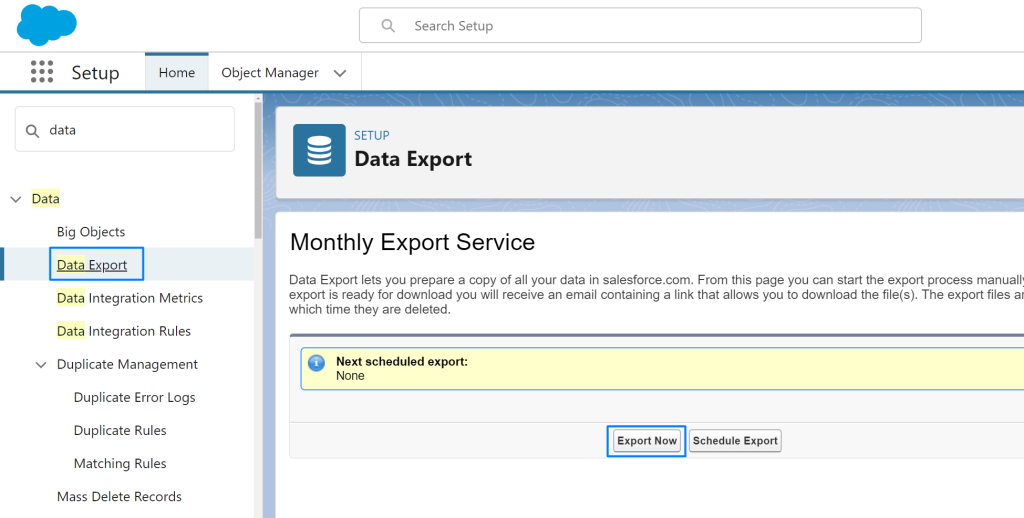
- Standardize Data Formats: Ensure consistency across fields like phone numbers and emails to improve the detection of duplicates.
- Review Duplicate Rules: Adjust duplicate and matching rules based on identified patterns to streamline the merging process.
Automated Tools for Mass Merging Duplicates
For large organizations with extensive databases, there are dedicated tools that make mass merging easy:
- Salesforce Native Tools: Built-in duplicate management features allow duplicates to be managed based on the criteria set beforehand.
- XL-Connector: The software allows users to merge duplicates directly in Excel, making it more flexible when handling data. The connection between Salesforce and Excel is a game-changer.
- Other AppExchange Solutions: Additional automation capabilities come from Cloudingo, DemandTools, and Duplicate Check.
How to Merge Duplicate Accounts with XL-Connector?
With XL-Connector, merging becomes easy:
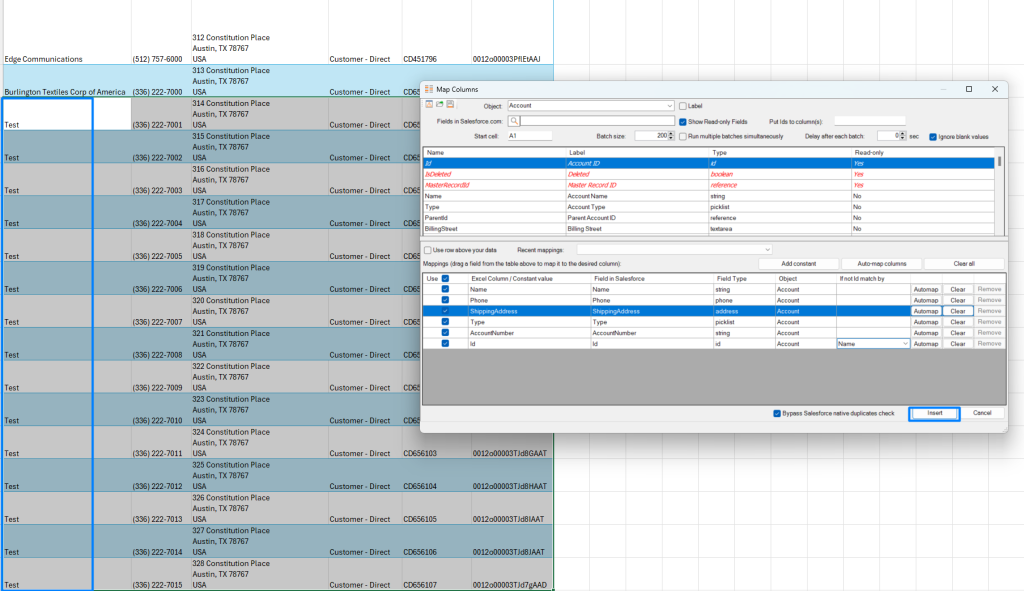
- Extract Account Data: Open XL-Connector and pull in your accounts from Salesforce. Be sure to include the ID column.
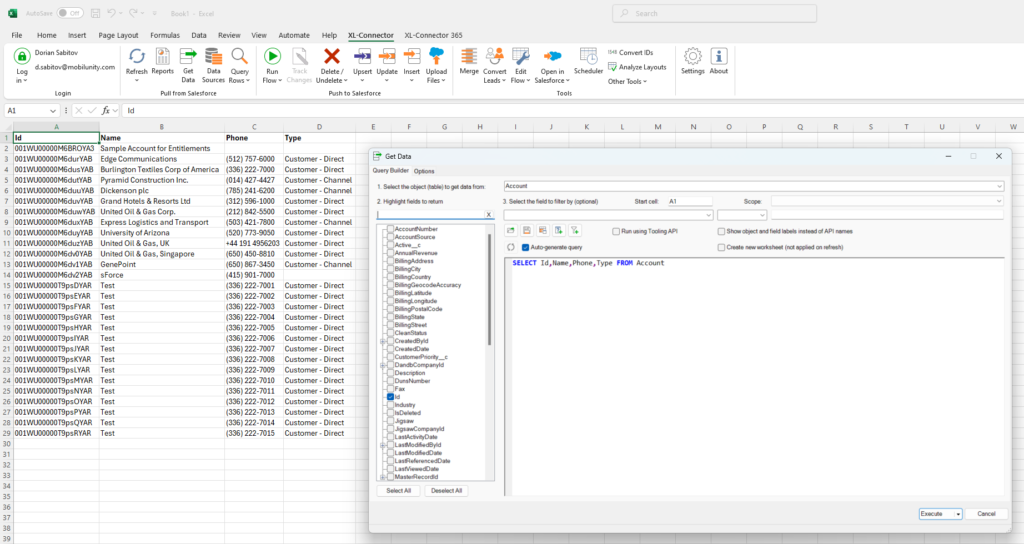
- Identify Master Records: Insert a column for “Master ID,” which shows what you want to retain. Add records that you wish to keep to this column.
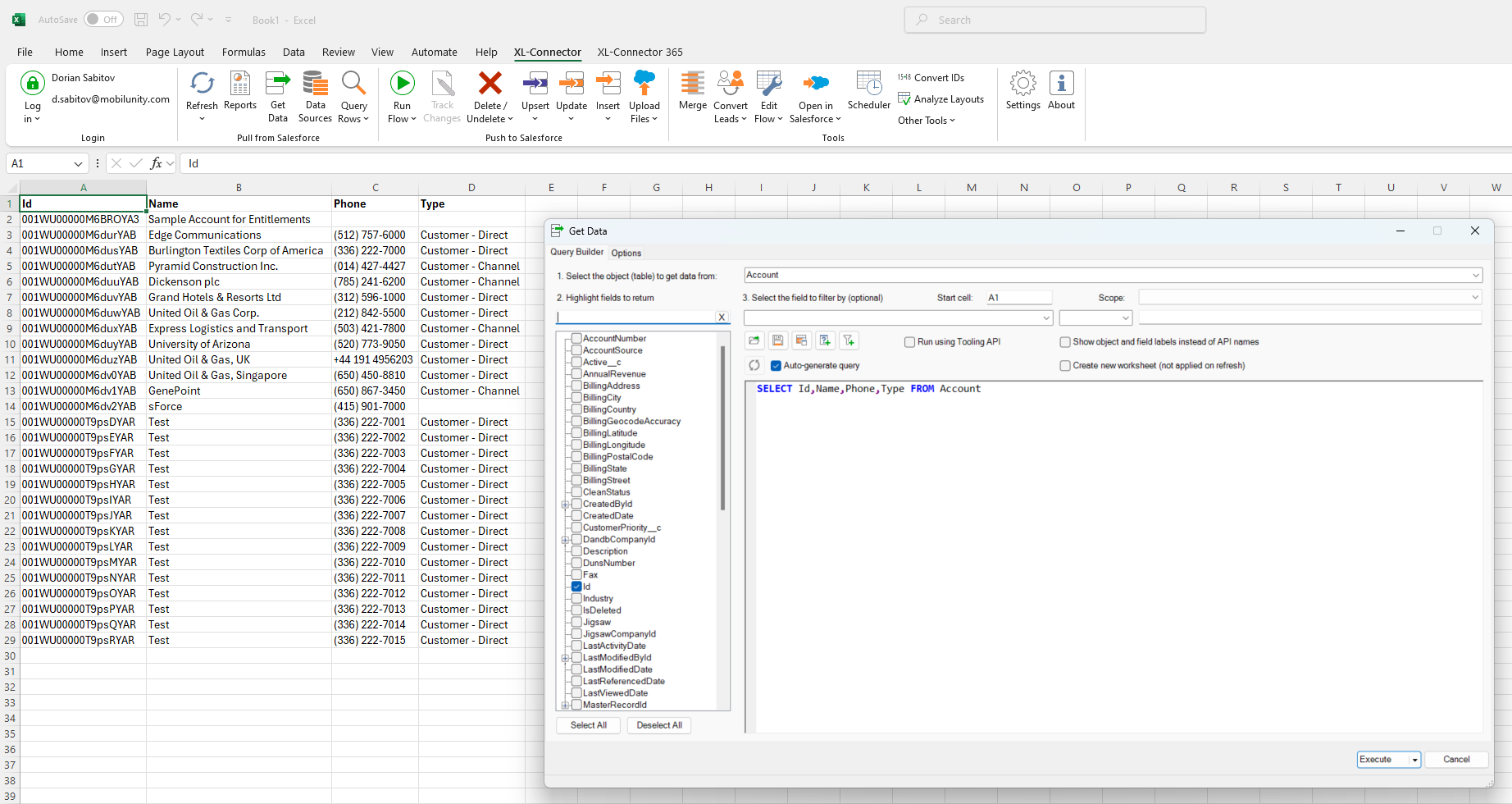
- Select Duplicate Records: Select duplicates in Excel. Now click merge.
- Configure Merge Settings: This allows you to specify columns that have duplicate records and Master IDs.
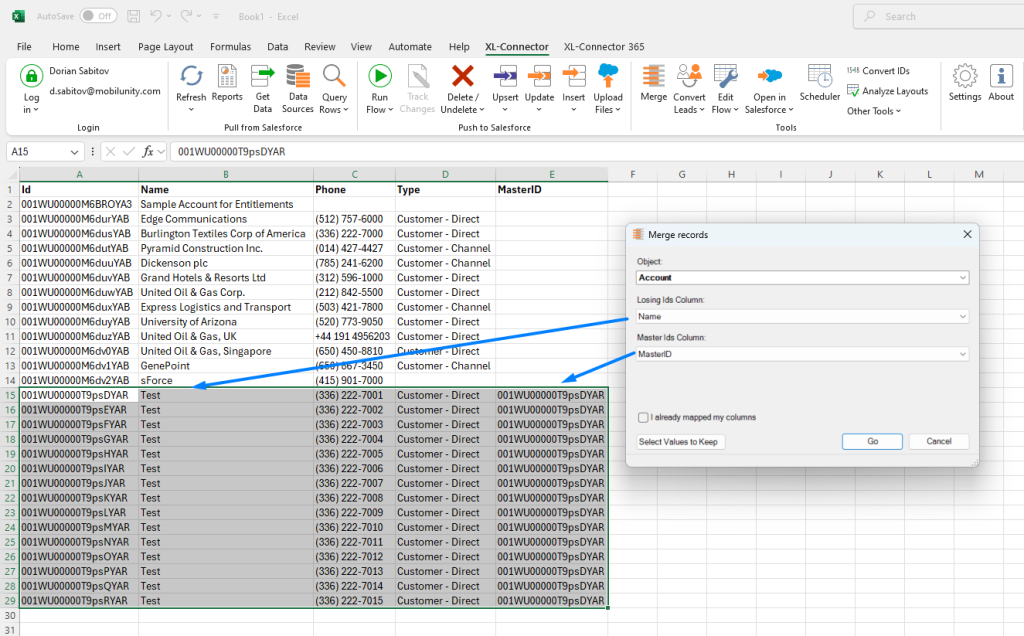
- Select Value to Retain: If you want to keep some values like phone numbers from duplicates, mention them. It shows what values should be attached to the master ID.
- Merge: Click Go to run merge. Check if all columns are correctly aligned.
- View Merged Data: Refresh your data by using the Refresh button after merging. You will see the updated data after merging.
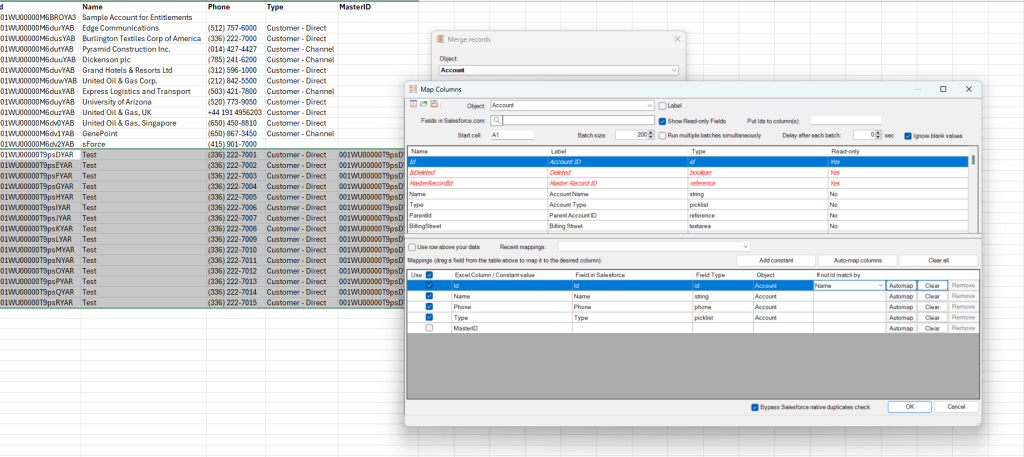
Best Practices to Keep Data Clean
Avoid future duplicates and keep data clean by following these best practices:
- Set Clear Data Entry Standards: Standardize fields such as names and addresses to minimize variations that cause duplicates.
- Use Duplicate Rules: Alert a user whenever he attempts to create duplicate records.
- Team Training: Educate your team regarding the standards and significance of data quality.
- Use Data Entry Advanced Tools: Use tools like XL-Connector to manage effective deduplication processes.
- Schedule Audits and Backups: Custom report about the duplication trends, followed by periodic data backups
Final Thoughts
Maintaining clean data in Salesforce is vital for accurate insights and efficient operations. Advanced tools and strategies for managing data help businesses combat issues related to duplicate records, allowing them to operate more productively and make informed decisions. By implementing mass merge workflows, teams can engage in valuable activities while ensuring their CRM remains a trusted resource for business needs.