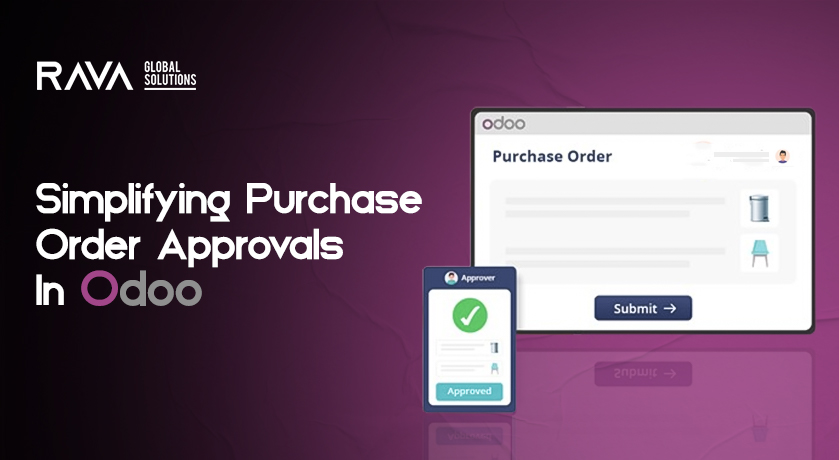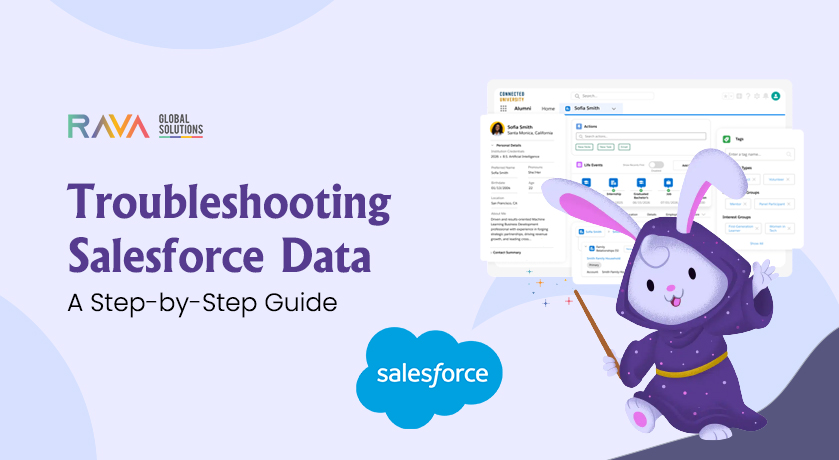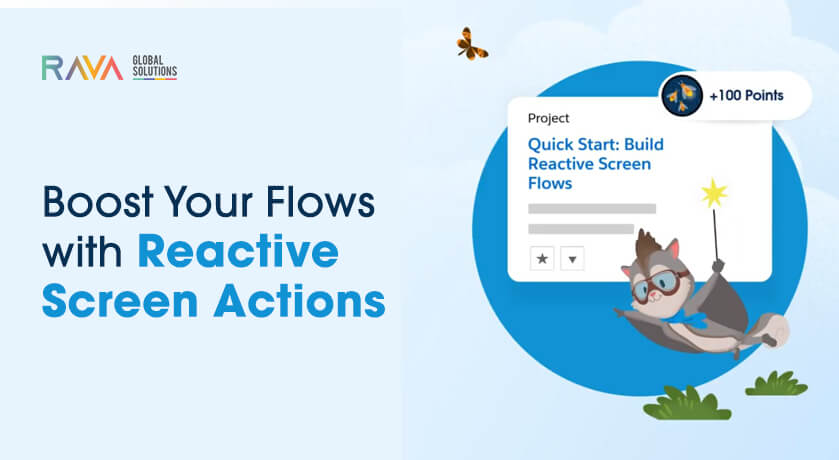In Odoo 18, managing purchase order approvals involves configuring approval settings to ensure that orders exceeding a specified amount require managerial approval before confirmation. Here’s how to set up and manage this process:
1. Enable Purchase Order Approval:
- Navigate to the Purchase
- Go to Configuration > Settings.
- In the Orders section, locate and enable the Purchase Order Approval
- Specify the Minimum Amount threshold; purchase orders exceeding this amount will require approval.
- Click Save to apply the changes.
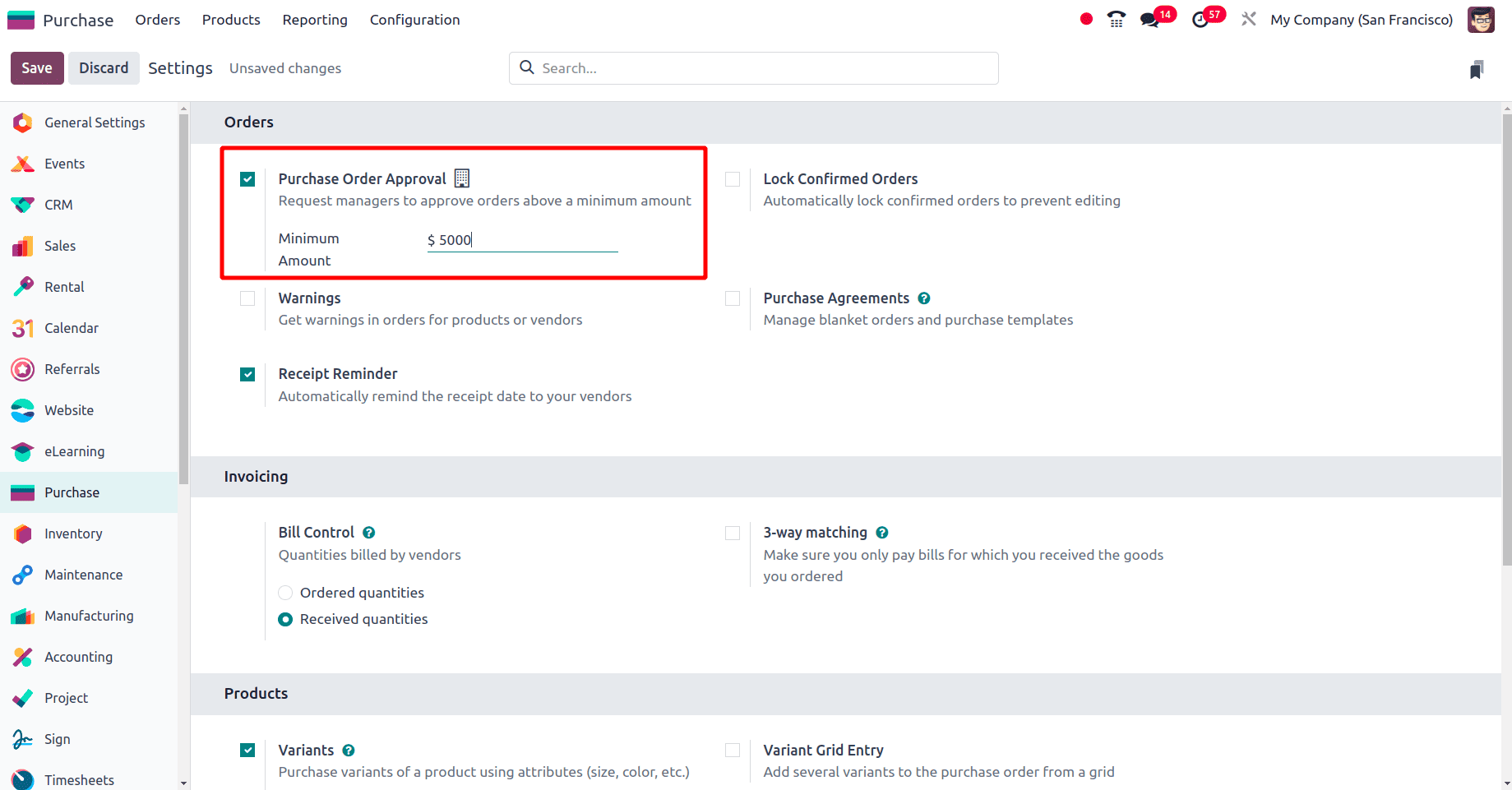
2. Set User Access Rights:
- Navigate to Settings > Users & Companies > Users.
- Select the user who will create purchase orders.
- In the Access Rights tab, set the Purchase module access to User.
- For users responsible for approvals, set their Purchase access to Administrator.
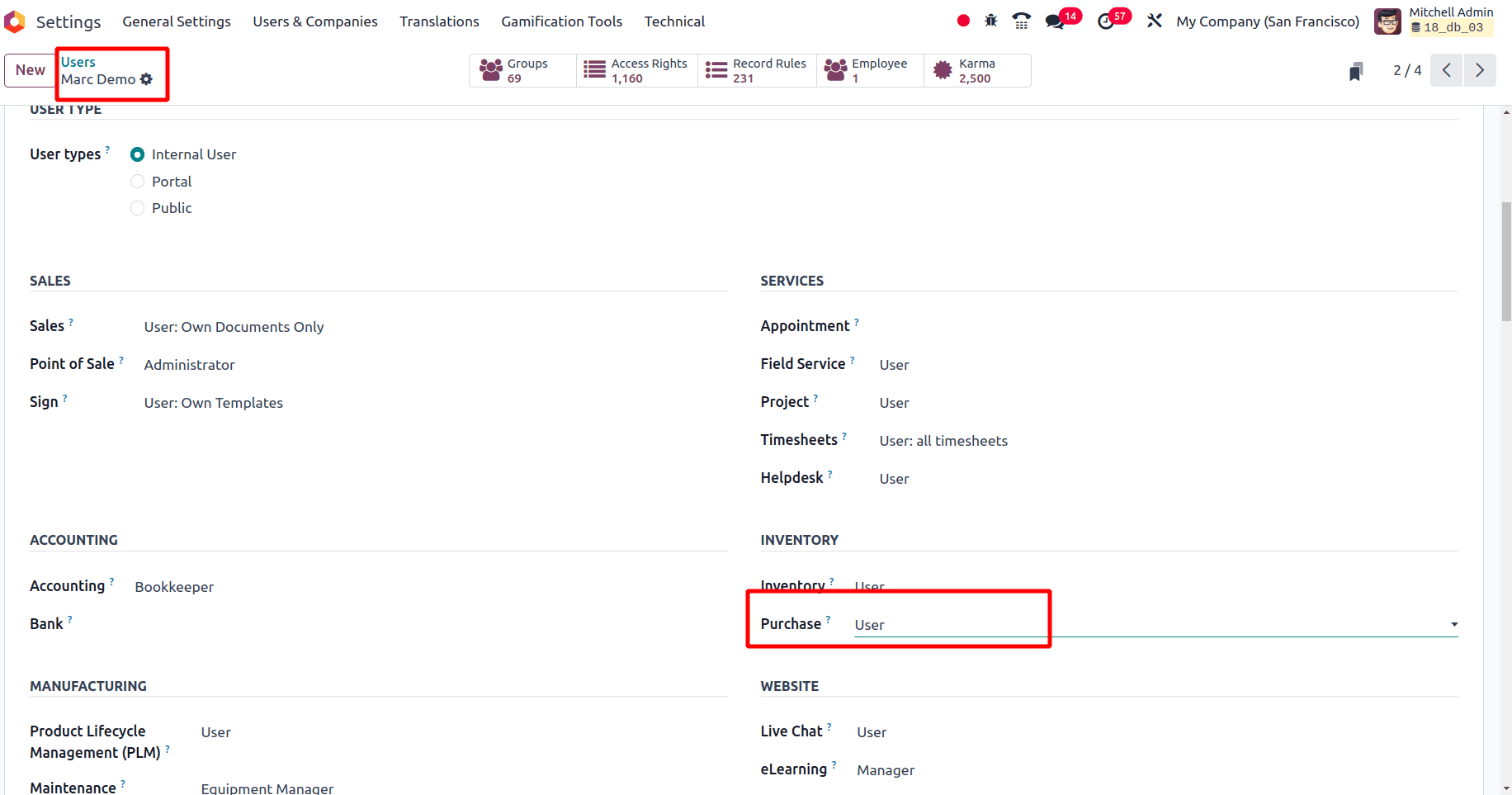
3. Create a Purchase Order:
- As a user with User access, create a new Request for Quotation (RFQ) in the Purchase
- If the total amount is below the specified Minimum Amount, you can confirm the order directly.
- If the amount exceeds the threshold, the RFQ will move to a To Approve state upon attempting to confirm.
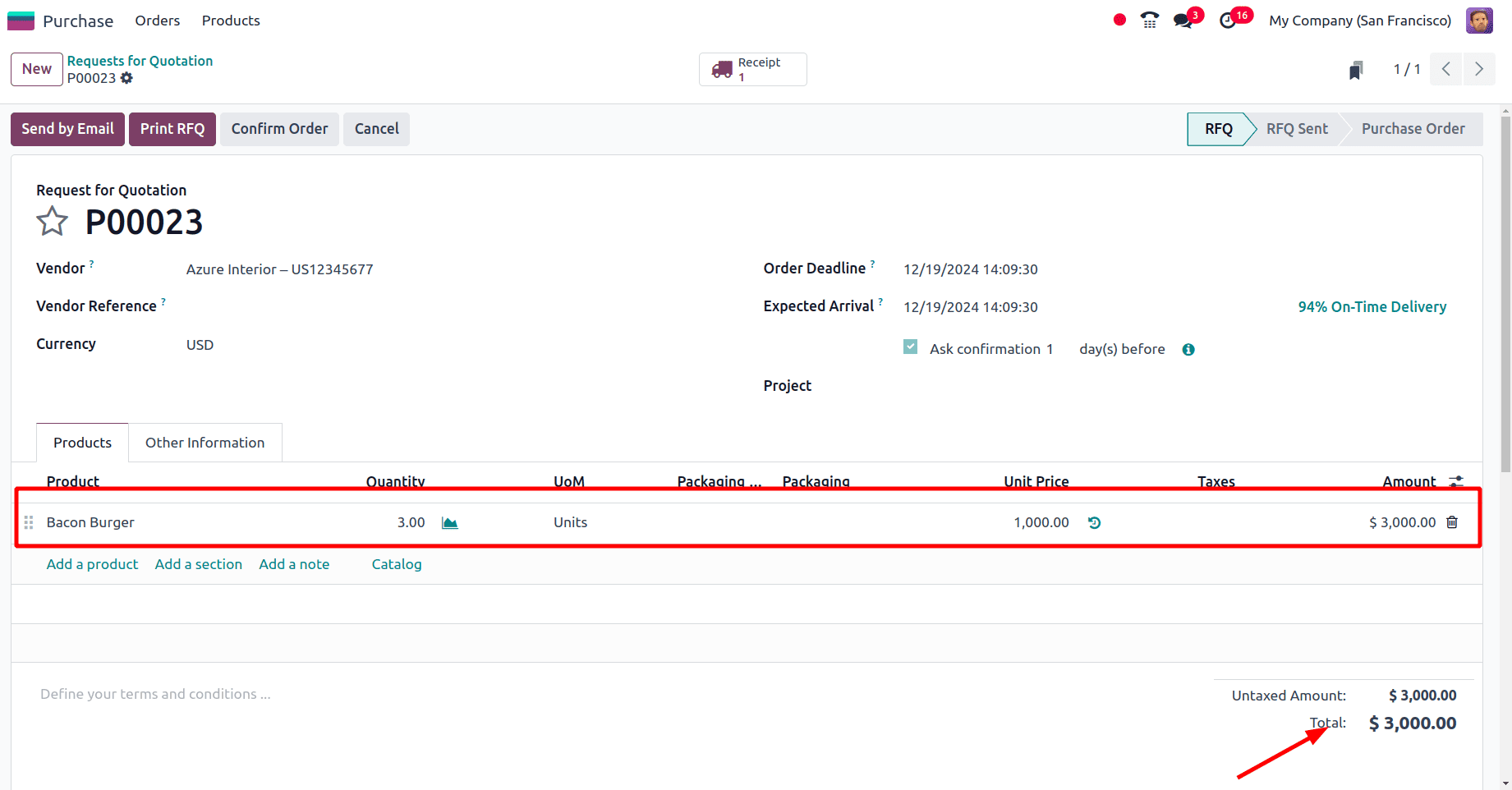
4. Approve the Purchase Order:
- A user with Administrator access should log in to review the RFQ in the To Approve
- Open the RFQ and click the Approve Order button to confirm it.
- Once approved, the RFQ transitions to a confirmed purchase order, allowing further actions like receiving products and creating bills.
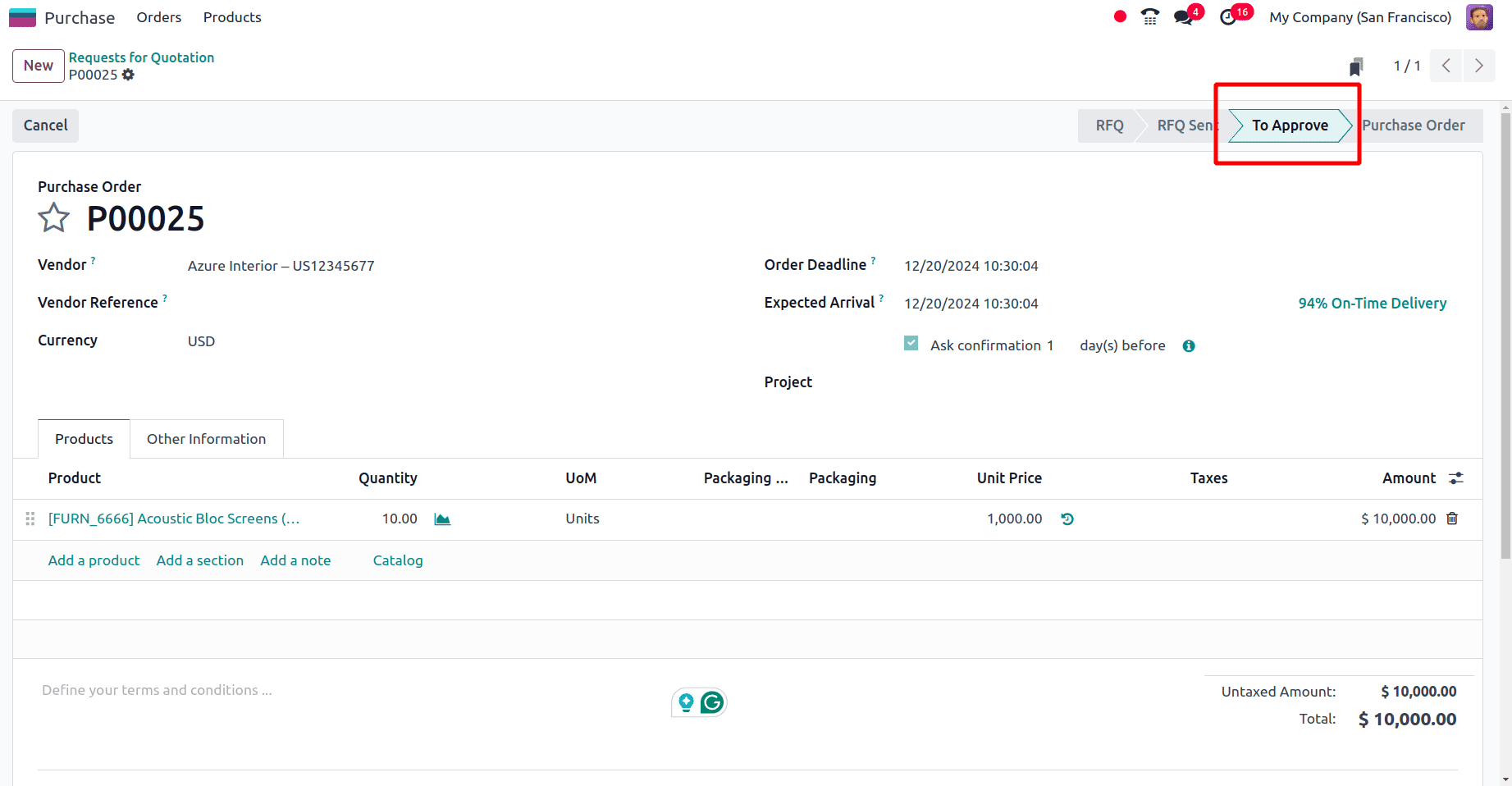
USe Case :
Streamlining Purchase Order Approvals at XYZ Company
- Imagine a large company like ABC, with numerous employees and countless purchasing needs. Managing all these requests can quickly become overwhelming—this is where the purchasing department steps in.
John, the head of purchasing at XYZ, faced a challenge. Approving every single purchase request himself was impossible, so he devised a smarter approach.
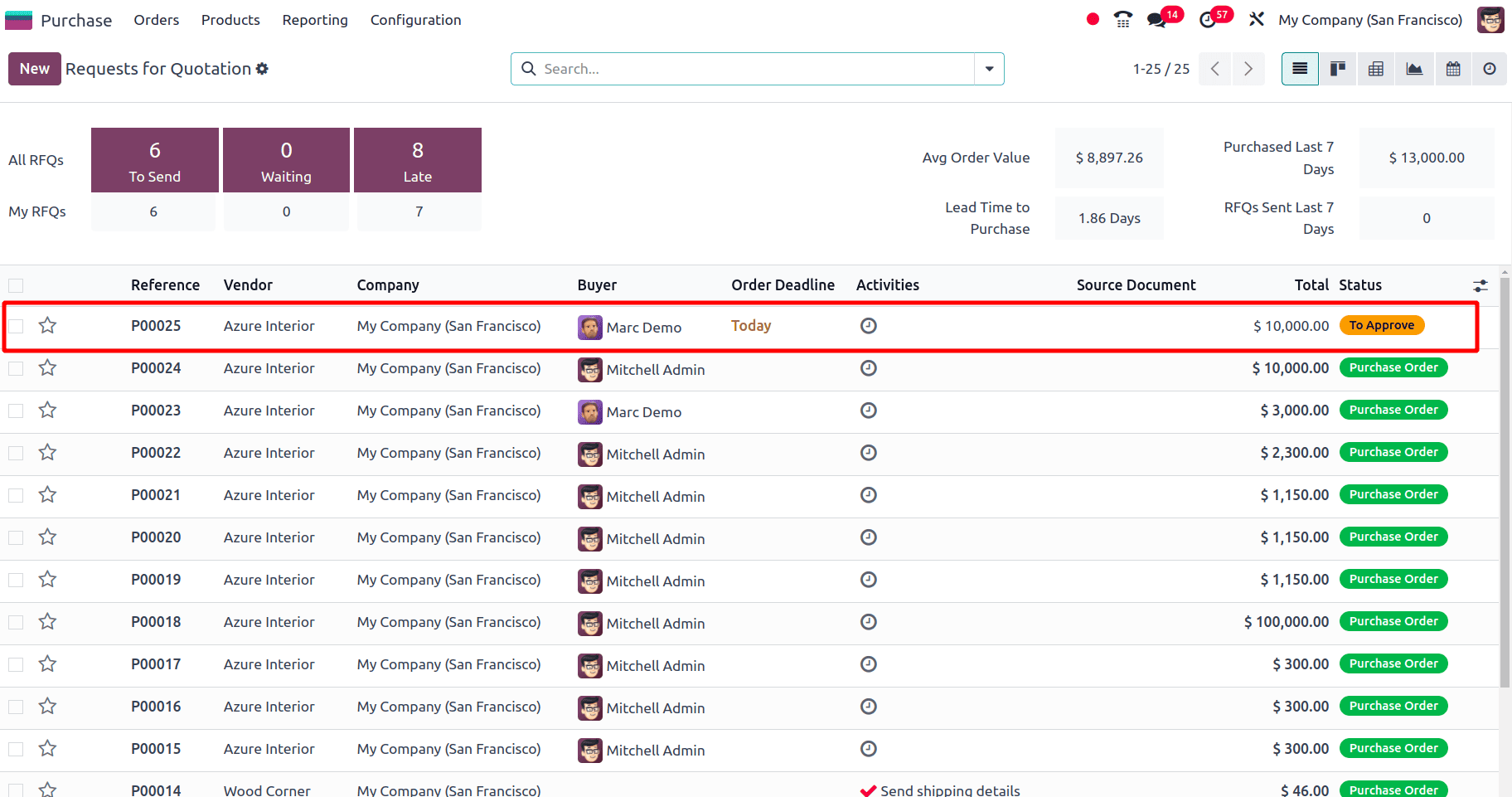
Who Handles the Approvals process?
- John implemented a system of “access privileges.” Think of it as a special key that allows only certain individuals, like department heads or senior staff, to approve purchases. This ensured that approvals were handled by authorized personnel.
Benefits of Access Privileges
- Faster Approvals: No more delays waiting for John to review every request. Authorized users could swiftly approve purchases, keeping operations on track.
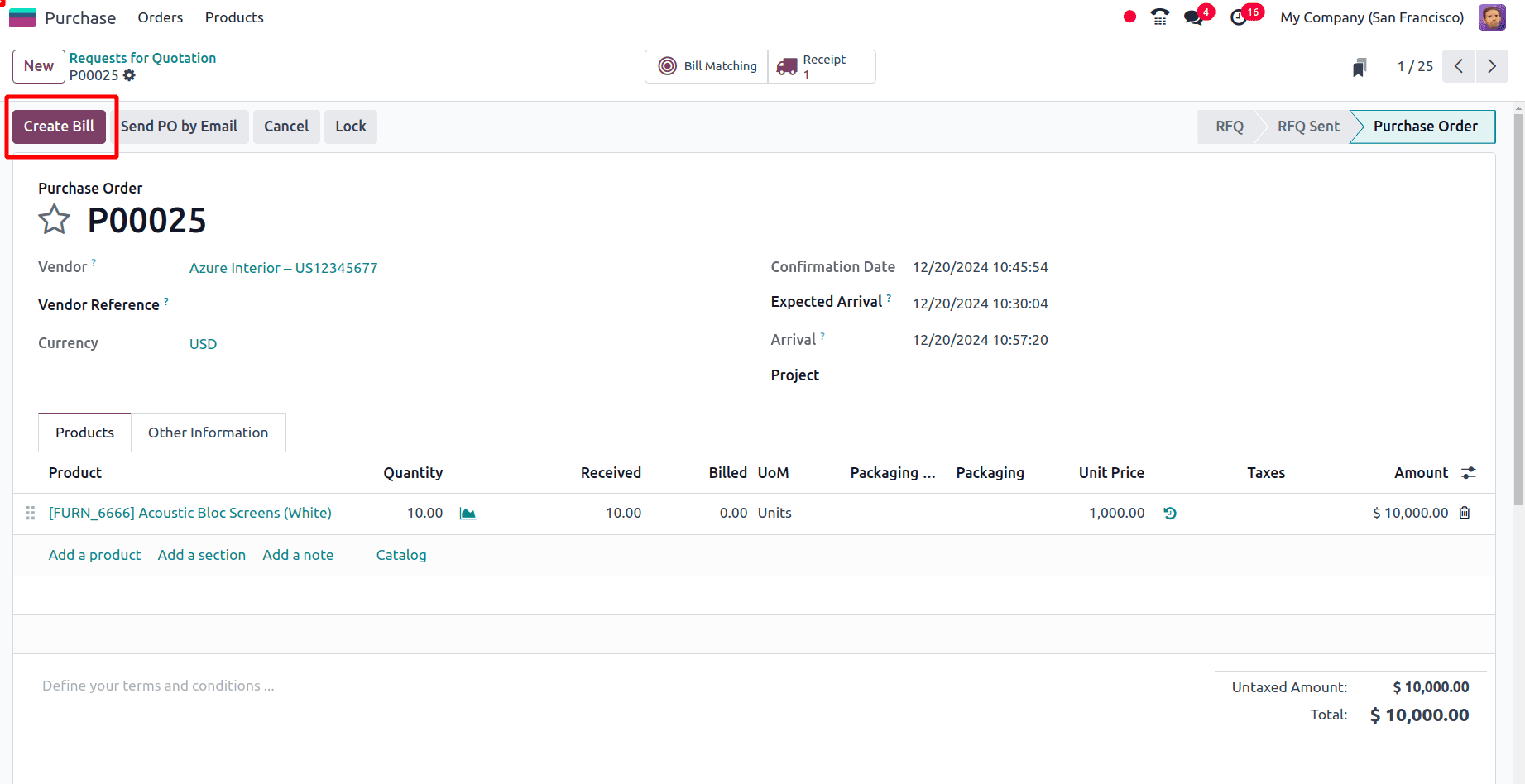
- Reduced Workload : With fewer requests to handle, John could focus on strategic and critical tasks.
- – Improved Organization Clear approval roles streamlined the process, making it more efficient and well-structured.
- This system transformed the way XYZ managed purchase order approvals, creating a more productive and organized workflow.
This approval workflow ensures that significant purchases are reviewed and authorized by appropriate personnel, maintaining control over procurement processes.