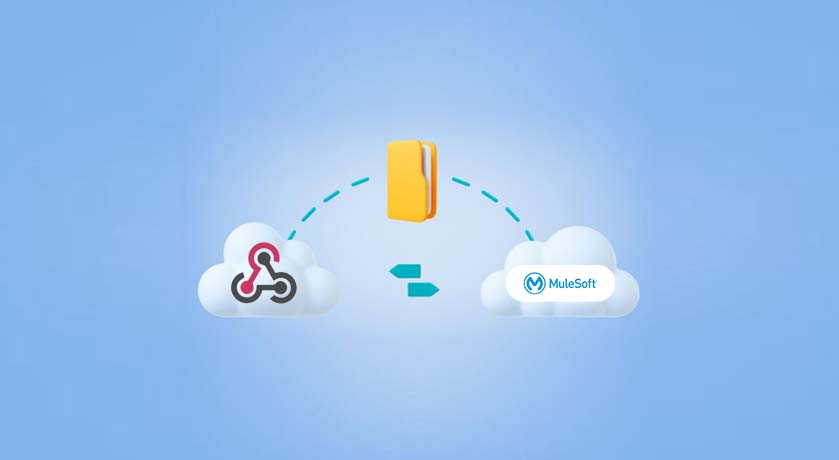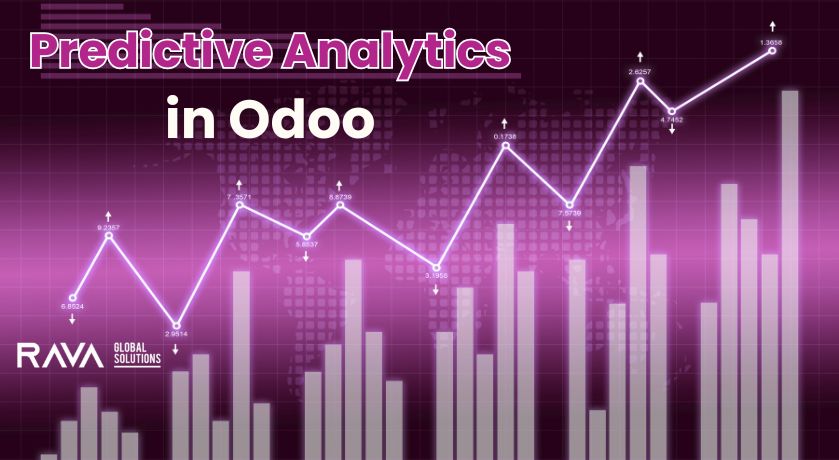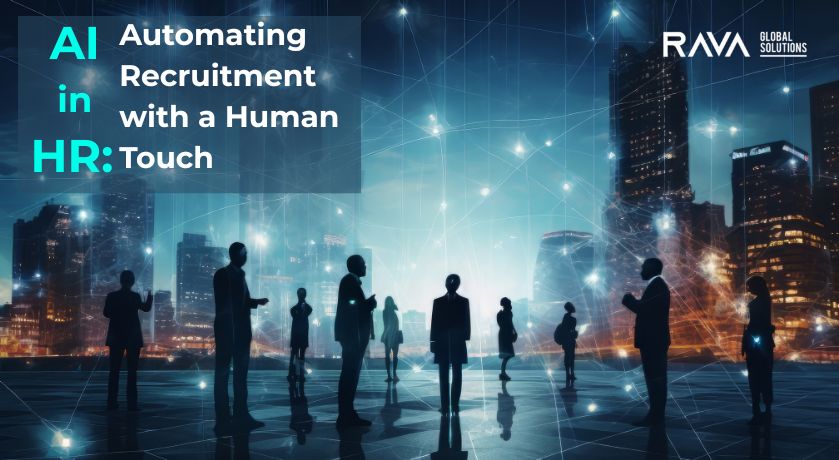What is Webhooks:
A webhook is a mechanism that allows one system or application to send real-time data to another system or application as soon as an event occurs. It enables communication between different software systems in a decentralized and event-driven manner. Webhooks are commonly used to integrate and automate processes between different web services.
Here’s how webhooks typically work:
- Event Occurs: An event takes place in the source system, such as a new user registration, a payment confirmation, or any other trigger.
- HTTP POST Request: The source system sends a lightweight HTTP POST request to a predefined URL (endpoint) on the target system.
- Payload: The POST request usually contains data (payload) related to the event in a specified format, such as JSON or XML.
- Processing: The target system receives the webhook payload and processes the data accordingly. This might involve updating a database, triggering additional actions, or informing users.
Webhooks are widely used in various applications, including:
- Notification Systems: For sending real-time notifications.
- Payment Gateways: Informing about payment transactions.
- Collaboration Tools: Updating information in project management or messaging tools.
- Social Media Integration: Notifying about new posts, comments, or likes.
- Automation: Triggering automated workflows based on specific events.
Webhooks are an alternative to polling, where a system repeatedly checks another system for updates. Webhooks are more efficient and timely, as they eliminate the need for constant polling and provide instant updates when events occur.
Webhooks are widely used in payment processing systems to facilitate real-time notifications of various payment events. Here’s a typical flow of how webhooks are used in the context of payments.
Scenario:
Suppose you run an online store, and you use a third-party payment gateway (like PhonePe, Paytm, etc.) to handle customer payments.
- Payment Confirmation:
- User makes a payment on an online store.
- The payment gateway processes the transaction.
- Webhook Trigger:
- As soon as the payment is successfully processed, the payment gateway triggers a webhook event.
- Webhook Payload:
- The payment gateway sends a POST request to a predefined URL (endpoint) on the online store’s server.
- The payload of this request contains information about the payment, such as the transaction ID, amount, and other relevant details.
- Online Store Processing:
- The online store’s server receives the webhook payload.
- The server processes the information, updates the user’s order status to “paid,” and may perform additional actions like sending a confirmation email to the user.
Webhook Call backs in mule:
HTTP Listener Configuration: Add an HTTP Listener component to your Mule flow. Configure it with the desired host, port, and path where the webhook will receive incoming requests.
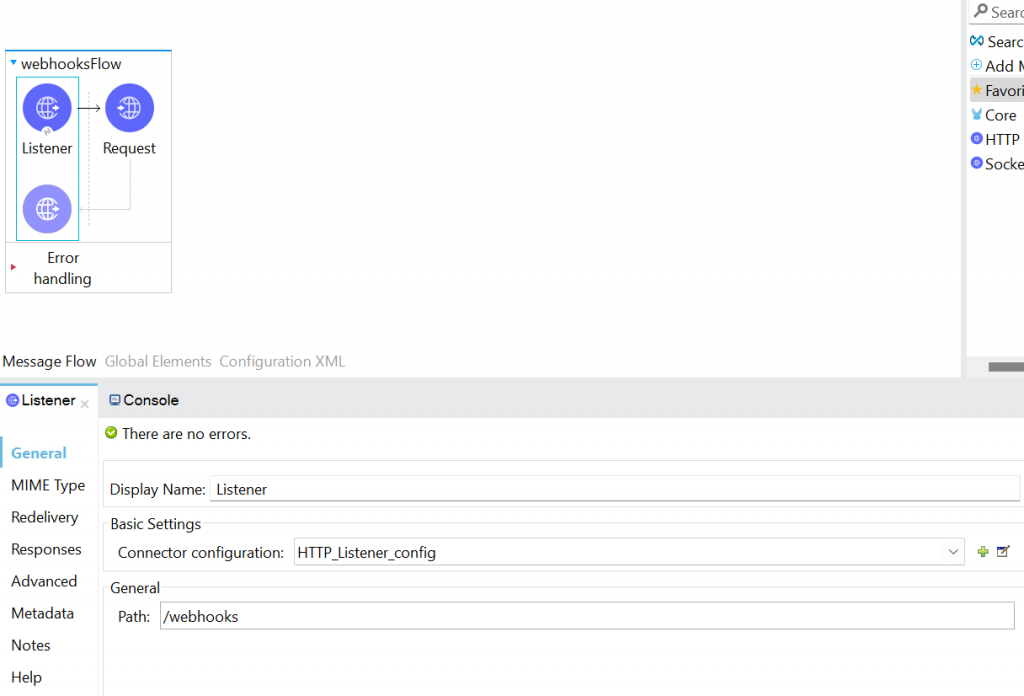
Transform Message: You might need to transform the incoming payload if the webhook provider expects a specific format. Use the Transform Message component to perform any necessary data transformations.
Handle the Callback: Implement the logic to handle the incoming webhook data. This could involve processing the payload, storing it in a database, or triggering other Mule flows.
Webhook Configuration:
We can create the webhooks URL from Slack
Step 1: Create a New Slack App
- Visit the Slack API website and sign in with your Slack account. Click the “
Create New App” button to start the app creation process. - Fill in the required details for your new app, such as the app name and workspace. And click the “
Create App” button to complete creating your new Slack app.
Step 2: Enable Incoming Webhooks
- Click the “
Incoming Webhooks” tile to access the Webhooks settings. - Toggle the switch to enable Incoming Webhooks for your app. Scroll down to the “Webhook URL for your work space” section in the Incoming Webhooks settings page and click it.
Step 3: Get the Webhook URL
- In the window that appears, select the channel where you want to post messages using the Webhook and click the “Authorize” button. Your new Webhook URL will be displayed on the page. Click the “
Copy” button to copy the Webhook URL to your clipboard. - Now you have successfully copied the Webhook URL and configure in Request connector
Configure the webhook URL from slack in Request connector.
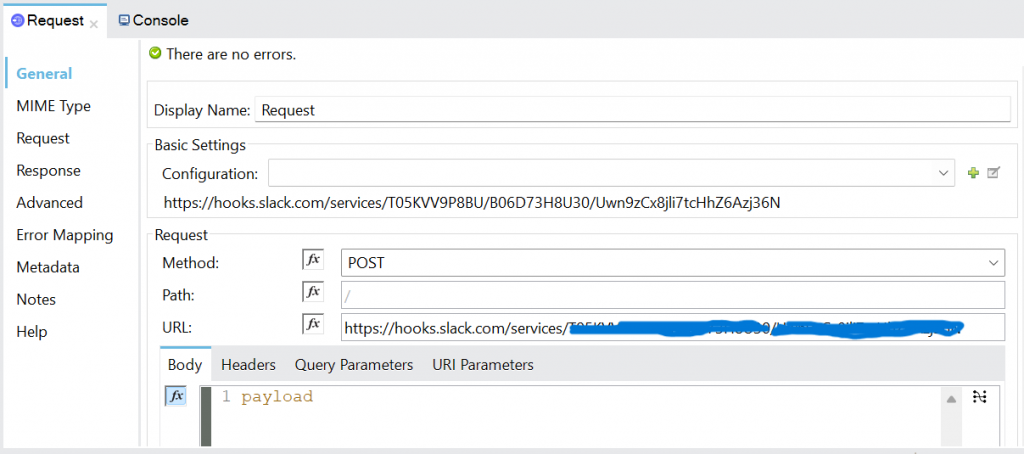
Finally, send an appropriate HTTP response back to the webhook provider to acknowledge the successful receipt of the callback.
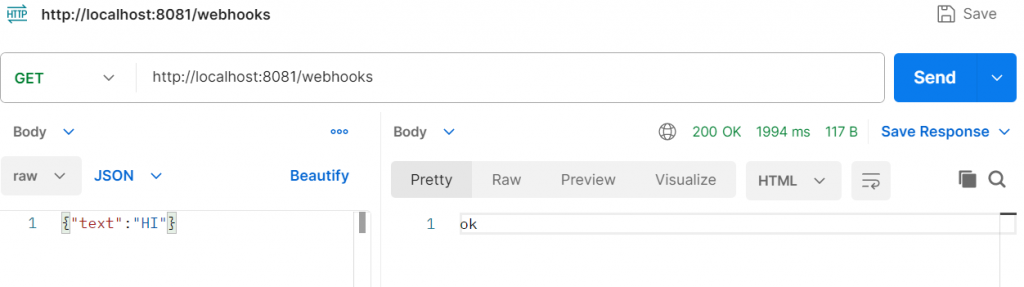
Conclusion:
Configuring webhooks in MuleSoft involves setting up an HTTP Listener for callback endpoints. Customize Mule flows for data transformation and processing. Implement security measures for validating incoming webhook requests. Ensure scalability to handle varying loads of webhook calls. Leverage MuleSoft’s testing and monitoring tools for effective integration management.